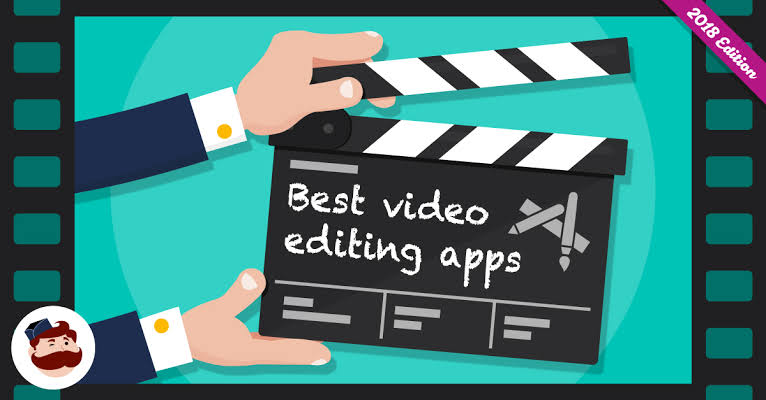In order to create a winning video marketing strategy, it is a must that you use a video editor app, and if you’re reading this, you probably already know that video content is an important part of your marketing, especially after remote work has become more prevalent.
You’ll need to prove that a video campaign is effective before you can get a budget, and that can be tricky, as you need certain equipment – like a camera and editing software – to produce an excellent video.
Your smartphone probably has a pretty good camera, but editing your raw footage and preparing it for publication will require the use of a third-party mobile app.
For more complex post-production projects, you might even have to step up to the computer.
We’ll look at the best video editor For beginners in this article.
There are several free and inexpensive video editing apps that you can download. They range from simple to Hollywood-level complex.
Anyone can create professional-looking videos quickly and easily. You just need to find the right tool for you.
When it comes to video editing software, there are so many options available. It’s great to have choices, but it can be time-consuming to find the right one.
One of the main issues with some video editing software is that it’s too complex for the needs of an everyday user.
If you’re starting a new hobby in videography or planning a one-off project, finding beginner-friendly software is a priority.
Along with being easy to use, you’ll need to consider factors such as compatibility with your operating system, price, and support.
In this post, we reveal our favorite video editing software for beginners. We’ll discuss Best Video Editor For Beginners, but if you’re just interested in the name of the top picks, find our shortlist below:
ALSO READ: 20 Best Video Hosting Websites In 2022
20 Best Video Editor For Beginners
1. VideoProc
VideoProc by Digiarty is an ideal software for beginners. It’s a paid-only software but the price is easy on the wallet compared to many competitors.
And you can try before you buy with a full-feature 7-day free trial. What makes it such a great deal is that this isn’t a standalone editor; the software enables you to convert, record, and download videos.
Even though you have multiple functions in one software, VideoProc doesn’t scrimp on editing features.
You can cut, crop, merge multiple files (in different formats and from different devices), rotate, and add subtitles and effects.
Full GPU hardware acceleration provides a quick and seamless editing experience.

You can use VideoProc for virtually any video, including those shot with iPhone, Android, GoPro, DJI, or any 4K DSLR or mirrorless camera.
It supports more than 70 formats and you can even use videos of 8K resolution (most software supports up to 4K).
Special features such as deshake and denoise are great for GoPro footage in particular.
With preset export options, you can easily share your finished product on sites like YouTube and Facebook.
VideoProc is very simple to get started with, although it has plenty of options for more advanced users.
The website support section provides comprehensive tutorials, but you can always contact email support should you need additional assistance.
2. Magisto
Owned by Vimeo, Magisto allows you to make incredible videos without ever leaving your smartphone in three easy steps: First, you’ll choose your video editing style (the type of story you’re telling), then you’ll choose the photos and video clips you’d like included, and lastly, you’ll pick your music from Magisto’s built-in music library
Using artificial intelligence (AI), this intuitive app helps organize your footage in a video that best delivers the message you have in mind.
Why stop at the free version? Upgrade to Premium or Professional for a small monthly fee and make longer movies with more of your own content.
3. Wondershare Filmora
Wondershare Filmora, as the name goes, offers many wonders. It’s an easy video editing software where you can produce great-quality videos at a low price.
Whether you’re on a Mac or PC, this video editing software works smoothly. You can import files from your gadget, memory card, or hard drive all at once. After that, the possibilities are endless.
From full-length films to short ads, Filmora’s toolsets are more than enough. Using a linear video editing style, you can simply arrange your clips in a sequence and add one-click visual enhancements. That’s what makes it an easy to use video editor.
You have a hundred transitions to choose from. They come in Basic or Fancy variations, depending on your mood. With the filter presets available, you don’t need to mix and match either. Your colors, tones, and lighting styles are already set. It isn’t hard to apply a vintage look or futuristic effect to your overall aesthetic.
4. Animaker
Animaker has its own online video editor that enables anyone to easily create videos from their own videos, photos, text, and audio. Absolutely no video editing experience required. It’s a lightweight app that works in your web browser, so there’s no complex timeline, layers, or complexity. Just an intuitive drag-and-drop experience to tell your stories.
5. Wondershare
Wondershare does have editing software for more advanced users (FilmoraPro), but for beginners, Filmora9 is more suitable. The interface has a similar aesthetic to Adobe products and looks a little overwhelming at first. However, once you get going, it’s really quite straightforward.
You have a ton of features to play with, but the client is highly intuitive. Options include transitions, effects, elements, filters, titles, split screen, 3D LUTs, and audio files. There are also sound enhancement features (keyframing and background noise removal), fixes for issues like fish eye and shaking, and options to add slo-mo or reverse. Bonus productivity features include extra-fast processing and adjustable preview quality. Sharing to various platforms is quick and simple.
The Wondershare site offers separate “centers” for learning and support, and there’s an active community of users ready to share their knowledge. This is one of the more expensive options on the list, but it’s reasonable for what you get.
6. Movavi Video Editor
Movavi used to offer two different versions of its editor: Movavi Video Editor and Movavi Video Editor Plus. However, only the Plus version remains, which is fine, since it had a better interface and several additional features, plus updates and faster processing.
The software is easy enough to use that even beginners won’t take long to figure it out. There are lots of tutorials and user guides available and support is available via webform should you need it.
This app boast a large suite of editing features including crop, rotation, pan, zoom, trimming, deshake, transitions, filters, animated titles, intros, picture-in-picture, stickers, callouts, and effects. There’s also a built-in video recorder, as well as a voice recorder and screen recorder. You can choose from 14 interface languages including German and Japanese.
Additional features include slow mo, reverse, animation, timeline markers, background changes, and other special effects.
You can try the software for free for seven days but videos will bear a watermark. If you’re saving audio files, you can only save half the audio length unless you pay for the premium plan. Note that Movavi also offers a full-featured video converter for macOS and Windows, but you’ll have to purchase that separately.
7. InVideo
InVideo is a freemium tool that offers a full-featured free version with watermarked videos. The watermark is pretty subtle (just a small InVideo logo in the bottom right-hand corner of the screen) so this version is very usable, although you can expect a lot of upsells.
InVideo is quite a bit different from others on this list as it’s a completely web-based tool. This is handy if you want to be able to access and edit your projects from anywhere, without having to use an app or desktop client. And it means that while the monthly price is fairly high, you won’t have to worry about purchasing separate licenses for multiple PCs as is the case with some other software.
The interface is intuitive and will enable you to create professional-looking videos quickly and easily. The suite of tools available does differ from other video editing software. The focus here is on templates (think Canva but for video) of which there are more than 3,000. There’s also a choice of over a million photos and videos from Storyblocks and Shutterstock (use up to 300 per month). Of course, you have the option to upload your own media too. Both free and basic premium plans allow for the export of up to 60 HD video exports per month.
8. iMyFone
iMyFone is a premium Video Editor, but you can try it out on a free trial basis without having to submit any information. This tool is fairly easy to learn and the Fast Video mode enables you to quickly create professional-looking videos without having to do much actual editing.
That said, you have plenty of tools at hand such as cut, trim, crop, split, speed adjust, and rotate. Additional features include templates, filters, animations, overlays, titles, audio (music and voice), text options, transitions, picture-in-picture effects, and more. You can add multiple layers to videos and even test your mixing skills with multiple audio tracks. An instant preview feature allows you to view your content while editing. iMyFone supports over 50 video formats and 50 audio formats.
There’s a knowledge base on the website where you should find the answers to most common questions. If not, you can contact support via email, five days per week. The desktop version of the editor is available for Windows and MacOS, and there’s a Lite version available for iOS.
9. Adobe Premiere Elements
Adobe Premiere Elements comes with a fairly high price tag and this may be off-putting to some users. That said, you can try it with a 30-day free trial, and it can be bundled with other Adobe software making it more affordable overall. The Adobe name itself might sit well with some users and not so with others. Many of Adobe’s tools have a reputation for being too complex for everyday users.
However, Premiere Elements is a pared-down version of its more advanced software, Premier Pro. While the latter has a steep learning curve, this one is designed for beginners. Indeed, one of the main selling points of the Premiere Elements is its 20+ guided edits, which essentially walk the user through the editing process. It also offers three different user levels (Quick, Guided, and Expert), so it can continue to cater to your needs as you become more proficient.
Features include themes, collage tools, titles, music scores, animated objects, effects, motion tracking, time remapping, 3D motion, and more. It’s worth noting that this is only a video editor and doesn’t include a video recorder.
10. Adobe Premiere Rush
Adobe Premiere Rush is the company’s cross-platform offering that’s mainly designed to create videos for sharing. If you’re looking for a mobile editor that’s a bit more versatile than iMovie or KineMaster, then Premiere Rush could be the one for you. Plus it works on desktop, giving you even more freedom. It’s a bit pricey but you can pay for a monthly subscription which is great for short-term use.
Unlike Premiere Elements, this software does come with a video recorder, so you can shoot directly from the app. Premiere Rush has fewer features though, so there are trade-offs. Nonetheless, this tool is very easy to use and you can still do plenty with it. Features include titles, transitions, color and audio adjust, easy sharing, customizable motion graphic templates, filters, and lots more.
Adobe Premiere Rush is built for sharing, so sending your finished product to your chosen platform is a breeze. That said, the focus on sharing means that there is only one export file type available: MP4. While many import types are accepted, the lack of export options could be a turnoff for some.
11. Corel VideoStudio
Corel VideoStudio is a Video Editor that has all the characteristics of the other top-of-the-line products on this list, including 360-degree VR and 4k support, but it also has the distinction of being the first piece of consumer video editing software to offer motion tracking—which, if you’re not already familiar, is a feature that allows you to track specific objects throughout your cut (if you wanted, say, to point an arrow at one of your characters, blur out his face, or bestow him with a funny hat).
Most of the products on this list come equipped with motion tracking, but VideoStudio still boasts one of the best motion tracking systems around.
One of the knocks on VideoStudio is its speed, which lags notably behind some of the faster systems on this list, like CyberLink PowerDirector and Pinnacle Studio. Still: for a one-time payment of $99.99? You can do much worse.
12. Lumen5
Talk about video editing, minus the editing. Sounds ridiculous, but we’re dead serious! Lumen5 is the easiest video editor for brand videos, ads, campaigns, and anything in between. We’ll tell you why.
It’s a web-based platform with a bunch of online editing features. Its text-to-video feature simply works like magic. If you have written content and you want to make that into a video, you can just insert the link and the digital video creator will give you a storyboard. Visuals, music, transitions, and all. Power of AI technology, everyone.

Add a few steps, and you can call it your own. You get multiple branding options along the post-production process. You get access to branding presets where you can just emblazon your logo, tagline, watermark, and color scheme. You also have a neat selection of font choices or upload your own font files.
13. VivaVideo
VivaVideo makes professional-level edits easy for content creators. Free for all mobile devices, the app allows you to trim, merge, speed up, slow down, and reverse clips and images in a short amount of time. The app also comes with a simple collage- and slideshow-maker and offers a variety of camera lenses to capture new, edit-ready footage directly in the app.
14. KineMaster
KineMaster is a super-versatile video editor tool that allows you to edit videos on “multiple layers.” What does that mean? Content creators can add an unlimited amount of text overlays, images, audio, and even free handwriting onto their footage for the artistic detail they or their brand needs. You can also blend multiple pieces of footage and use double-exposures to customize the background in a load of creative ways.
15. Quik
Quik is a video editing tool developed by GoPro, making it the software of choice for people who are editing footage from their GoPro camera. But yes, it can edit content from any source.
The app can manage up to 75 photos and video clips in one project, and can even comb through this content to help you make smart editing decisions based on what the app detects in the footage. From time-lapses to panoramic pieces, Quik can manipulate your media in lots of creative ways. The app has more than 20 preset themes to choose from and supports eight common file types.
16. PowerDirector
This robust video editor has a suite of creative design tools just for Android and desktop users. Developed by CyberLink, the app can help you create 4K-quality videos from footage taken with numerous devices.
Special features include motion tracking, which helps you focus on specific subjects in each frame; video collages, which help you piece together numerous photos into a motion video; and video stabilization, allowing you to remove moments of “shaky camera” in your footage. PowerDirector can also help you add voiceovers and creative sound effects using chroma key.
17. VideoShow
VideoShow allows you to edit video content in many creative ways beyond cutting and pasting scenes together. The award-winning app, which has more than 400 million users, allows you to include text overlays, stickers, music, filters, and sound effects in your footage. Because of these features, it lends itself to video producers who want to add a bit more creativity to a vlog series, where the video is primarily of one person speaking directly to the camera.
18. HitFilm Express
HitFilm Express is a free Video Editor and visual effects software — which means you can use it to add more than 180 special effects to your videos, including 3D editing.
19. VSDC Free Video Editor
In experienced hands, the VSDC Free Video Editor can produce professional-looking videos. In addition to supporting nearly every major video format, the program offers advanced video effects, including object transformation and color correction, as well as advanced audio effects like volume correction and sound normalization. And unlike WeVideo, the VSDC Free Video Editor is truly free. You can use the program’s full feature set without having to deal with pesky watermarks.

20. Shotcut
Shotcut is another open-source Video Editor — and it’s completely free. It’s possible to use Shotcut to create professional-looking videos, but the interface is tricky to use. Perhaps that’s because it was originally developed for the Linux platform, which looks and feels a lot different from the typical Windows or Mac UX.
ALSO READ: 20 Best Websites For Plagiarism Checker Online (Free and Accurate) in 2022
CONCLUSION
With social media, video content isn’t just watched more – it’s expected more. Fortunately, you have the tools you need to assist you in delighting your viewers and increasing conversion rates.
That’s all about best video editor for beginners.