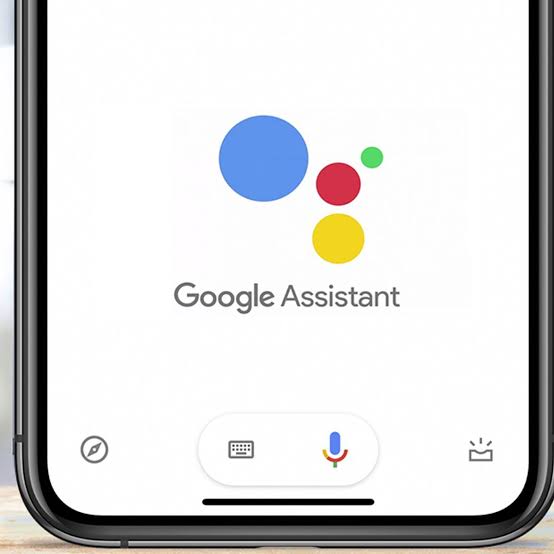Google Assistant can be overly chatty sometimes, so here are some helpful tips to control Assistant including how to stop and completely disable Google Assistant, particularly to quickly silence a smart speaker.
Google Assistant is very helpful but there are times when a Google Home smart speaker or Nest Hub display gets a little too chatty and it would be nice to be able to quickly silence it.
This is now possible with a recent Google update and there are plenty of other helpful tips to make interacting with Assistant much easier.
Google’s Nest and Home speakers are generally controlled by voice but there are also physical controls hidden below the fabric exterior.
A tap on the top right raises the volume and a tap on the left side reduces the sound level. Tapping on top of the speaker in the middle is a quick way to silence Google.
That’s great but the whole point of a smart speaker is that physical controls aren’t needed.
Thankfully, Google recently added another way on how to stop Google Assistant from speaking.
It was already possible to interrupt alarms and timers by just saying ‘stop’ and now Google says this can be done any time the Assistant is speaking as well, and without the need for a “Hey Google.”
When asking a question that leads to Google Assistant reading a section from a webpage, the gist of the information might be sufficient within the first few words.
When the user has heard enough, simply saying ‘stop’ will now interrupt the Assistant so the normal conversation can continue among those in the room.
Also Read: How To Disable Bixby On Samsung Galaxy Phones
How To Stop and Completely Disable Google Assistant: Google Smart Speaker Tips
Google Assistant can be set up to make a sound at the start of active listening and another tone when it stops listening.
This is incredibly helpful in making sense of what’s happening with the speaker or display.
Similar to the ‘stop” command, enabling Continued Conversations makes it possible to speak to Assistant without the need for ‘Hey Google’ in general.
This combines well with the Play start sound feature so a cue is given that Assistant is ready for more input.
Despite the advances made with Google’s artificial intelligence, a smart speaker sometimes needs a little help understanding.
Google Assistant doesn’t mind fairly long pauses and it can be quite helpful to wait a moment during a complex command to make sure Assistant is following along.
For example, when using the Broadcast feature to send a message to multiple speakers throughout the home, pausing after saying ‘Hey Google, broadcast,’ results in Assistant prompting for the message, which makes it clear that the intent is to send the message instead of interpreting it as a command.
With a little patience and practice, using Google Assistant can become easier to control and much more helpful.
You might also like How To Use Hyperlapse With Night Mode On Samsung Smartphones