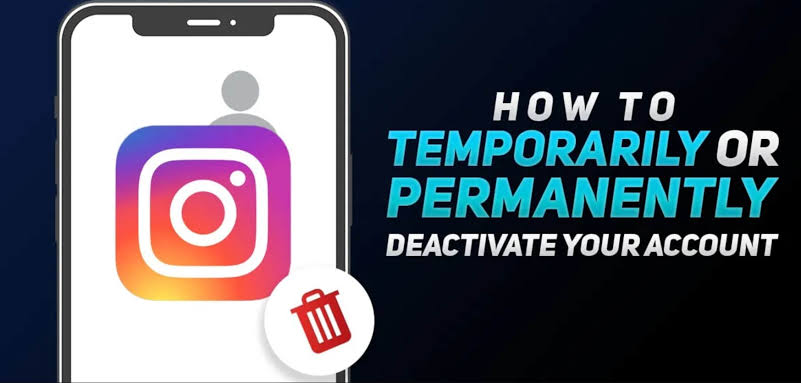Sometimes it’s beneficial to step away from social media, and not just for a short time. More and more people are considering deleting their social media accounts to live a less plugged-in lifestyle.
In order to lead a healthier life, you should delete your social media accounts, whether you’re trying to protect your future career prospects by deleting your social media accounts or if you just want to reduce your smartphone usage.
It may seem like a significant step to permanently delete your Instagram account, but it is easy if you are prepared to let go of your account and get back to your daily routine.
Let’s look at how to delete your Instagram account permanently.
Currently, there are more than one billion active Instagram users every month, making it one of the largest social media platforms in the world.

A lot of people use Instagram because it contains perfectly curated photos and stories, but it also makes it prime for scams.
Numerous studies have shown that excessive use of social media platforms like Instagram is harmful to your mental health.
Recently, the company attempted to suppress a study indicating that Instagram had a negative effect on teenage girls.
If you want to remove yourself from the constant clamor of flashy influencers and regain your time, deactivating your Instagram account may be a good idea; and on the other hand If you’re feeling too overwhelmed by the ‘Gram’ and want to take a break, a digital breakup might be in order.
If you’re ready, this article by Humortainment will show you how to Delete, Deactivate your Instagram account.
READ ALSO: 25 Top NFT Marketplaces To Buy & Sell NFTs
Delete vs. Deactivate: Which Is Right For You?
You can both deactivate and permanently delete your Instagram account, depending on your preference.
Deactivating your account is temporary, but whilst it is deactivated, your account, along with your profile, followers, photos, like, and comments will be hidden from other users.
To restore all of this information and start using Instagram normally again, simply log back into your account.
Deleting your Instagram account cannot be undone – a deleted account cannot be restored.
When you delete your Instagram account, all of your data, including photos, followers, likes, etc. will be deleted for good.
In the future, if you choose to sign up to Instagram again, you won’t be able to use the same username again, nor will anyone else.
Downloading Your Instagram Data: Save Your Instagram Data Before Deleting Your Account
Before you act out of frustration or want to make a move to delete your Instagram account permanently, it is a good idea to back up your Instagram data.
You can’t add it back later, and you may have valuable photos, interactions, and friends.
When you delete your account, Instagram will do just that: delete your account and everything in it, including your photos, likes, comments, and friends.
To save your account data, follow these steps:
- Open “Instagram” and tap the “profile icon” in the lower right corner.
- Tap the “hamburger icon” (Menu) in the top right corner, then tap “Settings” at the bottom.
- Select “Security,” then tap the “Download Data” option.
- Enter your “email address” and tap “Request Download.”
Within 48 hours, Instagram will email a complete file of your profile to the email address you provided.
The email contains your photos, comments, profile information, and everything else you may need to access in the future.
Even if you think you’ll never need this data again, it’s an essential step to ensuring that your information is protected if you ever want to view it.
If you don’t do this, you’ll lose your data completely, and you’ll never get it back, no matter how hard you try.
How To Download Your Instagram Data
From a computer:
- Log into your account, and go to your profile picture then click Settings.
- Click Privacy and Security.
- Scroll to the Data Download section and click Request Download.
- Enter your email address and click Next.
- Enter your Instagram account password and click Request Download.
In the Instagram app:
- Log into your account, and go to your profile.
- Tap on the menu icon in the top right then tap Settings.
- Tap on security, then tap “Download Data”
- Enter your email address and tap “Request download”
- Enter your Instagram account password, and tap Next, then tap Done.
- You will receive an email with a link to your Instagram data. Click Download Data and follow the instructions to finish downloading your information.
From a mobile browser:
- Log into your account, and go to your profile.
- Tap Settings in top left then tap Privacy and Security.
- Scroll down to Data Download and tap Request Download.
- Enter your email address and tap Next.
- Enter your Instagram account password and tap Request Download.
- You will receive an email with a link to your Instagram data. Click Download Data and follow the instructions to finish downloading your information.
How To Delete Your Instagram Account
If you’re ready to pull the plug for good on your Instagram habits, you’ll need to be on your computer or a mobile browser.
Unfortunately, you cannot delete an Instagram account on iPhone or Android via the Instagram app.

Here’s how to delete your Instagram account permanently:
- Log in to Instagram on the web. If you have more than one Instagram account, be sure you are logged in to the account you want to delete.
- Go to the Delete Your Account page. Note that there is no menu option to easily access the account deletion page. To get there, you have to follow the link to permanently delete your account.
- From the dropdown menu in the Why do you want to delete [account name] section, select the reason you want to permanently delete your Instagram account. You will be prompted with additional information, depending on the option you select.
- Delete Instagram Delete Your Account Reason Page Screenshot
- Re-enter your Instagram password.
How To Deactivate/Disable Your Instagram Account
If you are only looking for a break from Instagram or don’t want to make an irrational decision, disable your Instagram account rather than delete it.

Disabling logs you out and hides your profile. As far as your followers are concerned, you may as well have deleted the account. However, this method allows you to reinstate your profile at any time when temporarily disabled by simply logging back in.
Follow these steps to disable your account:
- Go to “Instagram Website“ from your browser on any device (you cannot do this from the app).
- Log in if prompted to do so.
- Click or tap on the “profile icon” in the upper right-hand corner.
- Click or tap “Profile,” then select “Edit Profile.”
- Scroll down and tap “Temporarily disable my account” to the right of the “Submit” button.
- You get asked why you are doing this. Select an option from the drop-down menu.
- Re-enter your account password.
- Click or tap “Temporarily Disable Account.”
How To Reactivate Your Instagram Account
If you previously deactivated your Instagram account but now want it back, follow these steps.
- Launch the Instagram app on your smartphone or tablet or open Instagram in a web browser.
- On the Instagram home screen, enter the login credentials associated with your deactivated account.
- Tap Login and your account will be restored.
If you change your mind right away after deactivating your account, you may have to wait up to 24 hours before you can reactivate it. Instagram typically takes several hours to complete deactivation requests. Until that process is complete, you won’t be able to reactivate your account.
READ ALSO: 20 Free And Powerful Website Builders For Businesses
CONCLUSION
To stay safe online these days and avoid becoming a victim of cybercrime, it’s important to follow all social media safety guidelines.
By deleting your Instagram account from your smartphone permanently, you can finally take a break from the ever-present grind of online culture and give yourself some personal time.
In some cases, temporarily deactivating your account may make sense if you intend to take a break, but delete your account if you wish to protect your identity and your reputation.
Nevertheless, in any case, if you want to delete your Facebook profile as well, you can follow our step-by-step instructions on how to delete & deactivate your Facebook account.